Demo 4 Product Page
Product Page has the following elements (scroll down for numbered explanations):
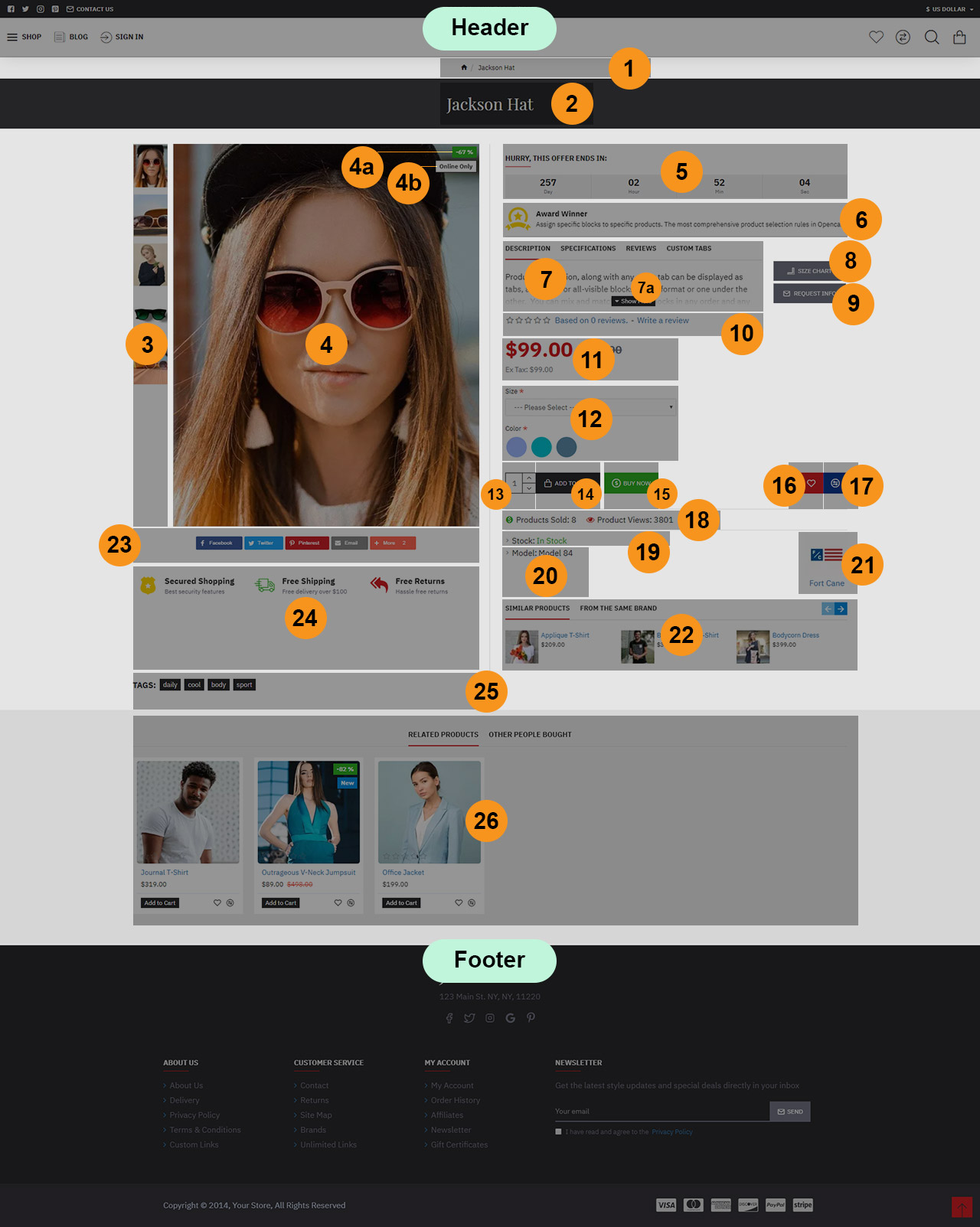
Header is created in Journal > Header > Compact... and it is activated in Journal > Skins > Default > Header > Desktop Header. For more information related to the Header, please read the documentation on Demo Header.
-
Breadcrumbs. These can be styled in Journal > Styles > Breadcrumbs > [Active Style]... Breadcrumbs style are added globally in Journal > Skins > Edit > Global > Global Styles > Breadcrumbs.
-
Page Title. Title styles are created in Journal > Styles > Title > [Active Style] (Page in this case).... The Page Title style is added globally in Journal > Skins > Edit > Global > Global Styles > Titles > Page Title > Title Style.... Additional options for the product page title are available in Journal > Styles > Product Page > [Active Style] > General > Page Title.
-
Additional Images. These can be styled in Journal > Styles > Product Page > Product Image > Additional Images...
-
Product Image. This can be styled in Journal > Styles > Product Page > Product Image... You can handle the main image container width from Journal > Styles > Product Page > [Active Style] > General > Page Split Ratio.
4a. Product Labels Sale %, created in Journal > Product Extras > Product Labels. Styles can be created in Journal > Styles > Product Label > ... and applied in each label module.
4b. Product Labels Custom Labels, created in Journal > Product Extras > Product Labels. Styles can be created in Journal > Styles > Product Label > ... and applied in each label module.
-
Countdown. The Countdown style is created in Journal > Styles > Countdown > [Active Style] (Default in this case).... The Countdown style is added globally in Journal > Skins > Edit > Countdown >... where language styles are also set. Additional options for the product page countdown are available in Journal > Styles > Product Page > [Active Style] > Product Details > Countdown > Countdown Style....
-
Info Blocks Award Winner, created in Journal > Modules > Info Blocks. Assigned in Journal > Product Extras > Extra Modules > [Active module] (Award Winner Block in this case)... in Row 1.
-
Blocks Description, Specs - Desktop Tabs, created in Journal > Modules > Blocks. Assigned in Journal > Product Extras > Extra Modules > [Active module] (Description, Specs, Reviews + Size Chart in this case)... in Row 1.
7a. Collapse Content Description, Specs - Desktop Tabs, created in _Journal > Modules > Blocks > [Active module] (Description, Specs, Reviews + Size Chart in this case) > [Description] > Block Content > Collapse Content _. Additional global styles for this feature are found in Journal > Skins > Edit > Global > Collapse Content.
-
Button Size Chart, created in Journal > Modules > Button. Assigned in Journal > Product Extras > Extra Modules > [Active module] (Description, Specs, Reviews + Size Chart in this case)... in Row 1. It uses a Button style created in Journal > Styles > Button > ....
-
Button Request Info, created in Journal > Modules > Button. Assigned in Journal > Product Extras > Extra Modules > [Active module] (Description, Specs, Reviews + Size Chart in this case)... in Row 1. It uses a Button style created in Journal > Styles > Button > ....
-
Rating. This can be styled in Journal > Styles > Product Page > [Active Style] > Product Details > Reviews...
-
Price. These can be styled in Journal > Styles > Product Page > [Active Style] > Product Details > Price Group...
-
Options. Options are created in Opencart > Catalog > Options. These can be styled in Journal > Styles > Product Page > [Active Style] > Product Details > Options where a Form style can be used to style the inputs. Additional customizable options are in the Push Options sub-section of the same page.
-
Quantity, styled in Journal > Styles > Product Page > [Active Style] > Buttons > Quantity. This uses a Stepper style created in Journal > Styles > Stepper > ...
-
Add to Cart, styled in Journal > Styles > Product Page > [Active Style] > Buttons > Add to Cart.... This uses Button style created in Journal > Styles > Button > ...
-
Buy Now, created in Journal > Product Extras > Extra Button. This can be styled in Journal > Styles > Product Page > Buttons > Extra Button.... It uses a Button style created in Journal > Styles > Button > .... For more info on how the Extra Buttons work please see the documentation on the Extra Buttons. Also check out the Product Assignment docs to understand the concept of how these are assigned to various products.
-
Wishlist, styled in Journal > Styles > Product Page > [Active Style] > Buttons > Wishlist / Compare > Wishlist.... This uses Button style created in Journal > Styles > Button > ...
-
Compare, styled in Journal > Styles > Product Page > [Active Style] > Buttons > Wishlist / Compare > Compare.... This uses Button style created in Journal > Styles > Button > ...
-
Sold - Views. These can be styled in Journal > Styles > Product Page > [Active Style] > Product Details > Stats > Sold - Views...
-
Stock. This can be styled in Journal > Styles > Product Page > [Active Style] > Product Details > Stats > Stock...
-
Model. This can be styled in Journal > Styles > Product Page > [Active Style] > Product Details > Stats > Other Stats...
-
Brand. This can be styled in Journal > Styles > Product Page > [Active Style] > Product Details > Stats > Brand...
-
Mini Products Same Brand / Category, created in Journal > Modules > Mini Products. Assigned in Journal > Product Extras > Extra Modules > Same Brand / Category... in Row 1.
-
Blocks Share Plugin Inline AddThis, created in Journal > Modules > Blocks.... Assigned in Journal > Product Extras > Extra Modules > Share Inline in Row 1.
-
Info Blocks Product Page Info Blocks, created in Journal > Modules > Info Blocks.... Assigned in Journal > Product Extras > Extra Modules > Info Blocks in Row 1.
-
Tags. These can be styled in Journal > Styles > Product Page > Product Details > Tags...
-
Products Related - Also Bough Bottom, created in Journal > Modules > Products. Assigned to layout in Journal > Layouts > Product... in the Bottom position > Row 1.
Footer is created in Journal > Footer > Footer... and it is activated in Journal > Skins > Default > Footer > Footer. For more information related to the Footer, please read the documentation on Demo Footer.